In data view, the customer ID column shows blank and null values. How do I solve it in power BI?
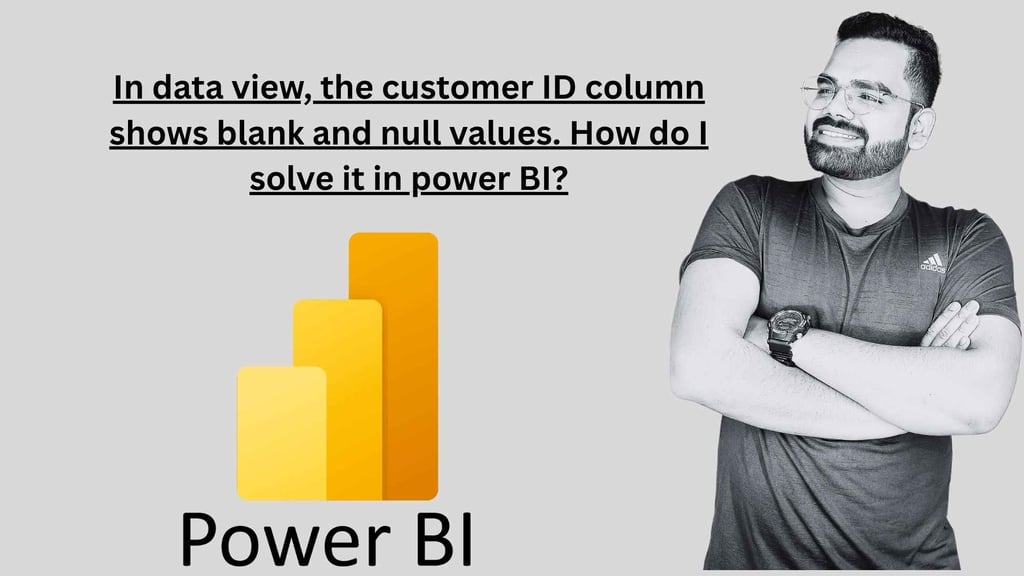
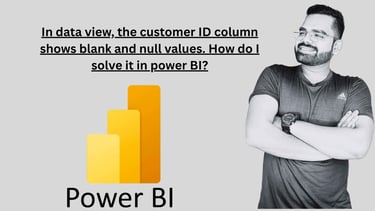
In data view, the customer ID column shows blank and null values. How do I solve it in power BI?
To handle blank and null values in the Customer ID column in Power BI's data view, you can apply data cleaning techniques. Here are the steps to address this issue:
Identify the Blanks and Nulls:In Power BI's data view, look for rows where the Customer ID column is blank or null. These appear as empty cells in the column.
Data Transformation Using Power Query:Power Query is a powerful tool in Power BI for data cleaning and transformation.Go to the "Home" tab and click on "Edit Queries." This will open the Power Query Editor.
Remove or Replace Blanks and Nulls:In the Power Query Editor, select the Customer ID http://column.To remove rows with blank or null values, you can use the "Remove Rows" option. Go to "Home" > "Remove Rows" > "Remove Blank Rows" or "Remove Null Rows."To replace these values with something specific (e.g., "N/A" or a default customer ID), you can use the "Replace Values" option. Go to "Transform" > "Replace Values" and specify the replacement.
Apply Changes:After making the necessary changes in Power Query, click the "Close & Apply" button. This will apply the transformations to your dataset.
Refresh Data:If your data source is dynamic and regularly updated, ensure that you set up automatic data refresh in Power BI to keep your data clean over time.
By following these steps, you can clean and handle blank and null values in your Customer ID column in Power BI's data view. Your data will be more consistent and ready for analysis.
Tags;-
freelance Power BI developer
hire Power BI expert
Power BI dashboard freelancer
Power BI consulting services
remote Power BI developer
Power BI freelance projects
Power BI analyst for hire
Power BI freelancer India
freelance business intelligence expert
custom Power BI solutions
